OAuth
Authentication Providers in NextAuth.js are OAuth definitions that allow your users to sign in with their favorite preexisting logins. You can use any of our many predefined providers, or write your own custom OAuth configuration.
- Using a built-in OAuth Provider (e.g Github, Twitter, Google, etc...)
- Using a custom OAuth Provider
NextAuth.js is designed to work with any OAuth service, it supports OAuth 1.0, 1.0A, 2.0 and OpenID Connect and has built-in support for most popular sign-in services.
Without going into too much detail, the OAuth flow generally has 6 parts:
- The application requests authorization to access service resources from the user
- If the user authorized the request, the application receives an authorization grant
- The application requests an access token from the authorization server (API) by presenting authentication of its own identity, and the authorization grant
- If the application identity is authenticated and the authorization grant is valid, the authorization server (API) issues an access token to the application. Authorization is complete.
- The application requests the resource from the resource server (API) and presents the access token for authentication
- If the access token is valid, the resource server (API) serves the resource to the application
For more details, check out Aaron Parecki's blog post OAuth2 Simplified or Postman's blog post OAuth 2.0: Implicit Flow is Dead, Try PKCE Instead.
How to
Register your application at the developer portal of your provider. There are usually links to the portals included in the aforementioned documentation pages for each supported provider with details on how to register your application.
The redirect URI (sometimes called Callback URL) should follow this format:
[origin]/api/auth/callback/[provider]
[provider] refers to the id of your provider (see options). For example, Twitter on localhost this would be:
http://localhost:3000/api/auth/callback/twitter
Using Google in our example application would look like this:
https://next-auth-example.vercel.app/api/auth/callback/google
- Create a
.envfile at the root of your project and add the client ID and client secret. For Twitter this would be:
TWITTER_ID=YOUR_TWITTER_CLIENT_ID
TWITTER_SECRET=YOUR_TWITTER_CLIENT_SECRET
- Now you can add the provider settings to the NextAuth.js options object. You can add as many OAuth providers as you like, as you can see
providersis an array.
import TwitterProvider from "next-auth/providers/twitter"
...
providers: [
TwitterProvider({
clientId: process.env.TWITTER_ID,
clientSecret: process.env.TWITTER_SECRET
})
],
...
- Once a provider has been setup, you can sign in at the following URL:
[origin]/api/auth/signin. This is an unbranded auto-generated page with all the configured providers.
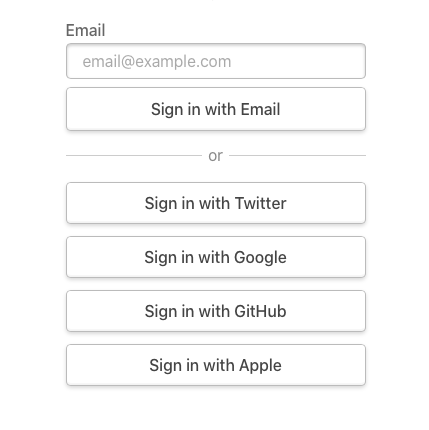
Options
Whenever you configure a custom or a built-in OAuth provider, you have the following options available:
interface OAuthConfig {
/**
* OpenID Connect (OIDC) compliant providers can configure
* this instead of `authorize`/`token`/`userinfo` options
* without further configuration needed in most cases.
* You can still use the `authorize`/`token`/`userinfo`
* options for advanced control.
*
* [Authorization Server Metadata](https://datatracker.ietf.org/doc/html/rfc8414#section-3)
*/
wellKnown?: string
/**
* The login process will be initiated by sending the user to this URL.
*
* [Authorization endpoint](https://datatracker.ietf.org/doc/html/rfc6749#section-3.1)
*/
authorization: EndpointHandler<AuthorizationParameters>
/**
* Endpoint that returns OAuth 2/OIDC tokens and information about them.
* This includes `access_token`, `id_token`, `refresh_token`, etc.
*
* [Token endpoint](https://datatracker.ietf.org/doc/html/rfc6749#section-3.2)
*/
token: EndpointHandler<
UrlParams,
{
/**
* Parameters extracted from the request to the `/api/auth/callback/:providerId` endpoint.
* Contains params like `state`.
*/
params: CallbackParamsType
/**
* When using this custom flow, make sure to do all the necessary security checks.
* This object contains parameters you have to match against the request to make sure it is valid.
*/
checks: OAuthChecks
},
{ tokens: TokenSet }
>
/**
* When using an OAuth 2 provider, the user information must be requested
* through an additional request from the userinfo endpoint.
*
* [Userinfo endpoint](https://www.oauth.com/oauth2-servers/signing-in-with-google/verifying-the-user-info)
*/
userinfo?: EndpointHandler<UrlParams, { tokens: TokenSet }, Profile>
type: "oauth"
/**
* Used in URLs to refer to a certain provider.
* @example /api/auth/callback/twitter // where the `id` is "twitter"
*/
id: string
version: string
profile(profile: P, tokens: TokenSet): Awaitable<User>
checks?: ChecksType | ChecksType[]
clientId: string
clientSecret: string
/**
* If set to `true`, the user information will be extracted
* from the `id_token` claims, instead of
* making a request to the `userinfo` endpoint.
*
* `id_token` is usually present in OpenID Connect (OIDC) compliant providers.
*
* [`id_token` explanation](https://www.oauth.com/oauth2-servers/openid-connect/id-tokens)
*/
idToken?: boolean
region?: string
issuer?: string
client?: Partial<ClientMetadata>
allowDangerousEmailAccountLinking?: boolean
/**
* Object containing the settings for the styling of the providers sign-in buttons
*/
style: ProviderStyleType
}
authorization option
Configure how to construct the request to the Authorization endpoint.
There are two ways to use this option:
- You can either set
authorizationto be a full URL, like"https://example.com/oauth/authorization?scope=email". - Use an object with
urlandparamslike soauthorization: {
url: "https://example.com/oauth/authorization",
params: { scope: "email" }
}
If your Provider is OpenID Connect (OIDC) compliant, we recommend using the wellKnown option instead.
token option
Configure how to construct the request to the Token endpoint.
There are three ways to use this option:
- You can either set
tokento be a full URL, like"https://example.com/oauth/token?some=param". - Use an object with
urlandparamslike sotoken: {
url: "https://example.com/oauth/token",
params: { some: "param" }
} - Completely take control of the request:
token: {
url: "https://example.com/oauth/token",
async request(context) {
// context contains useful properties to help you make the request.
const tokens = await makeTokenRequest(context)
return { tokens }
}
}
Option 3. should not be necessary in most cases, but if your provider does not follow the spec, or you have some very unique constraints it can be useful. Try to avoid it, if possible.
If your Provider is OpenID Connect (OIDC) compliant, we recommend using the wellKnown option instead.
userinfo option
A userinfo endpoint returns information about the logged-in user. It is not part of the OAuth specification, but usually available for most providers.
There are three ways to use this option:
- You can either set
userinfoto be a full URL, like"https://example.com/oauth/userinfo?some=param". - Use an object with
urlandparamslike souserinfo: {
url: "https://example.com/oauth/userinfo",
params: { some: "param" }
} - Completely take control of the request:
userinfo: {
url: "https://example.com/oauth/userinfo",
// The result of this method will be the input to the `profile` callback.
async request(context) {
// context contains useful properties to help you make the request.
return await makeUserinfoRequest(context)
}
}
Option 3. should not be necessary in most cases, but if your provider does not follow the spec, or you have some very unique constraints it can be useful. Try to avoid it, if possible.
In the rare case you don't care about what this endpoint returns, or your provider does not have one, you could create a noop function:
userinfo: {
request: () => {}
}
If your Provider is OpenID Connect (OIDC) compliant, we recommend using the wellKnown option instead. OIDC usually returns an id_token from the token endpoint. next-auth can decode the id_token to get the user information, instead of making an additional request to the userinfo endpoint. Just set idToken: true at the top-level of your provider configuration. If not set, next-auth will still try to contact this endpoint.
client option
An advanced option, hopefully you won't need it in most cases. next-auth uses openid-client under the hood, see the docs on this option here.
allowDangerousEmailAccountLinking option
Normally, when you sign in with an OAuth provider and another account with the same email address already exists, the accounts are not linked automatically. Automatic account linking on sign in is not secure between arbitrary providers and is disabled by default (see our Security FAQ). However, it may be desirable to allow automatic account linking if you trust that the provider involved has securely verified the email address associated with the account. Just set allowDangerousEmailAccountLinking: true in your provider configuration to enable automatic account linking.
Using a custom provider
You can use an OAuth provider that isn't built-in by using a custom object.
As an example of what this looks like, this is the provider object returned for the Google provider:
{
id: "google",
name: "Google",
type: "oauth",
wellKnown: "https://accounts.google.com/.well-known/openid-configuration",
authorization: { params: { scope: "openid email profile" } },
idToken: true,
checks: ["pkce", "state"],
profile(profile) {
return {
id: profile.sub,
name: profile.name,
email: profile.email,
image: profile.picture,
}
},
}
As you can see, if your provider supports OpenID Connect and the /.well-known/openid-configuration endpoint contains support for the grant_type: authorization_code, you only need to pass the URL to that configuration file and define some basic fields like name and type.
Otherwise, you can pass a more full set of URLs for each OAuth2.0 flow step, for example:
{
id: "kakao",
name: "Kakao",
type: "oauth",
authorization: "https://kauth.kakao.com/oauth/authorize",
token: "https://kauth.kakao.com/oauth/token",
userinfo: "https://kapi.kakao.com/v2/user/me",
profile(profile) {
return {
id: profile.id,
name: profile.kakao_account?.profile.nickname,
email: profile.kakao_account?.email,
image: profile.kakao_account?.profile.profile_image_url,
}
},
}
Replace all the options in this JSON object with the ones from your custom provider - be sure to give it a unique ID and specify the required URLs, and finally add it to the providers array when initializing the library:
import TwitterProvider from "next-auth/providers/twitter"
...
providers: [
TwitterProvider({
clientId: process.env.TWITTER_ID,
clientSecret: process.env.TWITTER_SECRET,
}),
{
id: 'customProvider',
name: 'CustomProvider',
type: 'oauth',
scope: '' // Make sure to request the users email address
...
}
]
...
Built-in providers
NextAuth.js comes with a set of built-in providers. You can find them here. Each built-in provider has its own documentation page:
Override default options
For built-in providers, in most cases you will only need to specify the clientId and clientSecret. If you need to override any of the defaults, add your own options.
Even if you are using a built-in provider, you can override any of these options to tweak the default configuration.
The user provided options are deeply merged with the default options. That means you only have to override part of the options that you need to be different. For example if you want different scopes, overriding authorization.params.scope is enough, instead of the whole authorization option.
import Auth0Provider from "next-auth/providers/auth0"
Auth0Provider({
clientId: process.env.CLIENT_ID,
clientSecret: process.env.CLIENT_SECRET,
issuer: process.env.ISSUER,
authorization: { params: { scope: "openid your_custom_scope" } },
})
Another example, the profile callback will return id, name, email and picture by default, but you might need more information from the provider. After setting the correct scopes, you can then do something like this:
import GoogleProvider from "next-auth/providers/google"
GoogleProvider({
clientId: process.env.GOOGLE_CLIENT_ID,
clientSecret: process.env.GOOGLE_CLIENT_SECRET,
profile(profile) {
return {
// Return all the profile information you need.
// The only truly required field is `id`
// to be able identify the account when added to a database
}
},
})
An example of how to enable automatic account linking:
import GoogleProvider from "next-auth/providers/google"
GoogleProvider({
clientId: process.env.GOOGLE_CLIENT_ID,
clientSecret: process.env.GOOGLE_CLIENT_SECRET,
allowDangerousEmailAccountLinking: true,
})
Adding a new built-in provider
If you think your custom provider might be useful to others, we encourage you to open a PR and add it to the built-in list so others can discover it much more easily!
You only need to add three changes:
- Add your config:
src/providers/{provider}.ts- Make sure you use a named default export, like this:
export default function YourProvider - Add two SVG's of the provider logo, like
google-dark.svg(dark mode) andgoogle.svg(light mode), to the/packages/next-auth/provider-logos/directory as well as the styling config to the provider config object. See existing provider for example
- Make sure you use a named default export, like this:
- Add provider documentation:
/docs/providers/{provider}.md - Add the new provider name to the
Provider typedropdown options inthe provider issue template
That's it! 🎉 Others will be able to discover and use this provider much more easily now!